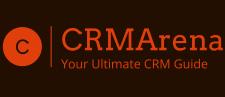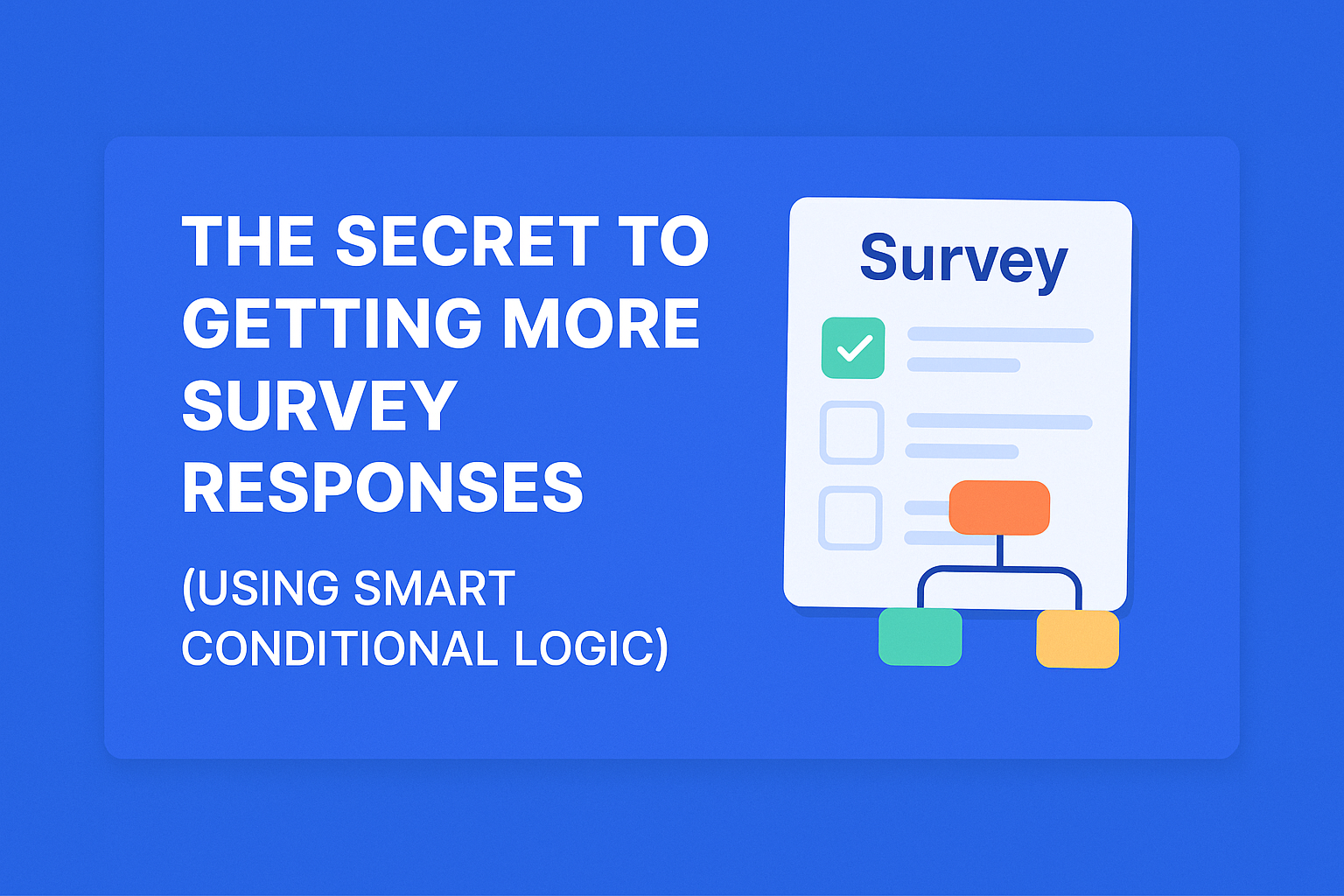If you’ve ever created a survey and struggled to get people to complete it, you’re not alone. While tools like Tally.so, Paperform, and Typeform make building surveys easier than ever, the real challenge lies in keeping respondents engaged until the end.
What’s the secret to higher completion rates?
👉 Smart conditional logic.
In this post, we’ll explore how using conditional logic in your forms and surveys can boost response rates, improve user experience, and provide cleaner, more relevant data.
🧩 What Is Conditional Logic in Forms?
Conditional logic (also known as “branching” or “skip logic”) lets you show or hide questions based on a user’s previous answers. This creates a personalized path through the survey, tailoring the experience to each respondent.
Example:
- Without logic: You ask every respondent all 20 questions, even if some don’t apply to them.
- With logic: If someone answers “No” to “Do you have kids?”, you skip the 5 follow-up questions about parenting.
Smart, right?
🎯 Why Conditional Logic Increases Survey Responses
1. Makes Surveys Feel Shorter
People are more likely to finish your survey if they don’t feel like it’s wasting their time with irrelevant questions. Conditional logic reduces survey fatigue by only showing what matters.
2. Feels Personalized
When questions dynamically change based on previous answers, respondents feel like the survey “gets” them. It turns a generic form into a guided conversation.
3. Improves Data Quality
You avoid collecting irrelevant or misleading responses. That means cleaner insights and less manual filtering later on.
4. Builds Trust
By not forcing users to answer things that don’t apply to them, you’re showing respect for their time. This builds trust and encourages future participation.
⚙️ How to Set Up Conditional Logic (with Tools Like Tally.so or Paperform)
Most modern form builders make this easy. Here’s how you can do it in Tally.so and Paperform:
🔹 Tally.so
- Go to the question you want to conditionally show.
- Click on the “Logic” tab.
- Set rules like:
“Show this question if answer to Question 2 is ‘Yes’.” - You can layer multiple conditions for more complex flows.
🔸 Paperform
- Click the question field.
- Navigate to “Configure” → “Visibility Logic”.
- Add conditions based on answers from previous questions.
- Paperform also lets you conditionally trigger redirects, success messages, and even calculations.
💡 Creative Ways to Use Conditional Logic
- Lead Qualification Forms: Ask more in-depth questions only if a lead fits your target persona.
- Feedback Surveys: Show different follow-up questions based on satisfaction score.
- Quizzes: Offer custom results based on user input.
- E-commerce: Suggest products or services depending on preferences.
- Event Forms: Gather guest details based on RSVP responses.
✅ Best Practices for Using Conditional Logic
- Keep logic intuitive – Don’t overcomplicate with too many branches.
- Test all paths – Ensure each logic flow works and doesn’t result in dead ends.
- Use friendly language – Make each step conversational to maintain engagement.
- Always have a fallback – If someone skips a section, be sure it doesn’t break your form logic.
🚀 Wrap-Up: Smarter Surveys = Better Results
Conditional logic isn’t just a “nice to have” — it’s a game-changer for anyone creating forms or surveys. It reduces friction, respects your audience’s time, and boosts completion rates — all while gathering cleaner data.
Whether you’re using Tally.so, Paperform, or any other smart form builder, adding conditional logic could be the single most effective tweak you make to your forms.
Want to Try It Out?
👉 Try Tally.so for Free
👉 Explore Paperform Templates