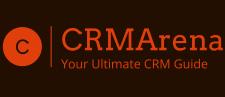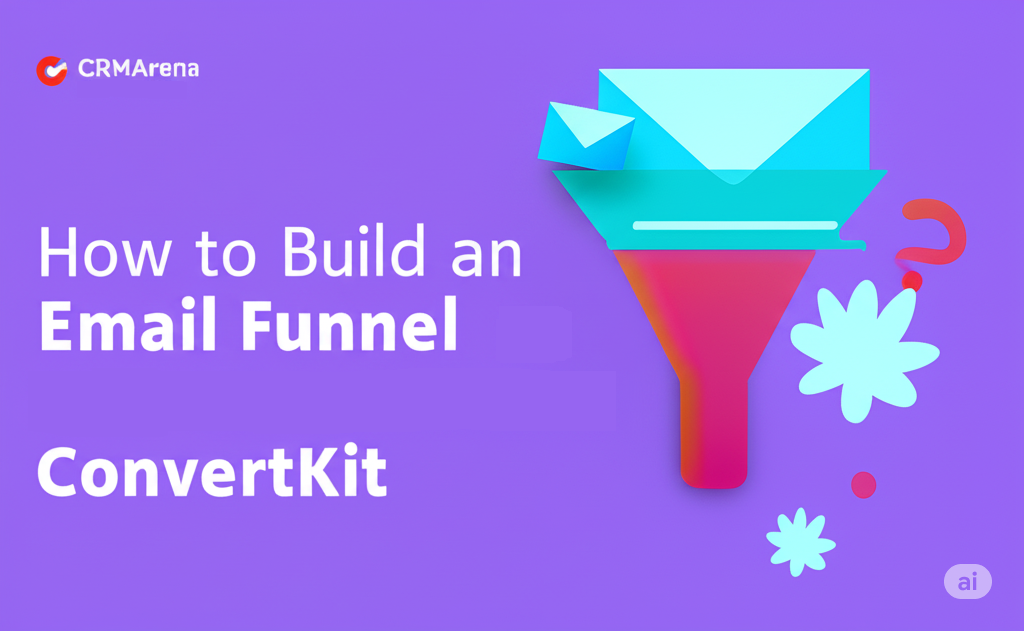If you’re a creator, solopreneur, or small business owner looking to grow your audience and convert leads into customers — an email funnel is a must-have.
The good news? With ConvertKit, you can build powerful, automated email funnels with zero coding required. Whether you’re offering a lead magnet, promoting a product, or nurturing subscribers — ConvertKit makes it incredibly easy.
In this step-by-step guide, you’ll learn exactly how to build an email funnel in ConvertKit from start to finish — all without touching a single line of code.
🧠 What is an Email Funnel?
An email funnel is a series of automated emails that guide your subscribers from their first interaction with your brand to a desired action — like making a purchase, booking a call, or joining your course.
A basic funnel typically includes:
- Lead capture (opt-in form or landing page)
- Welcome email
- Follow-up sequence
- Call to action
🚀 Step-by-Step: Building an Email Funnel in ConvertKit

✅ Step 1: Create a Landing Page or Form
Start by capturing email addresses.
- Go to Grow → Landing Pages & Forms
- Click Create New → Form or Landing Page
- Choose a template (e.g. “Lead Magnet Download”). Read more about Lead Magnet here.
- Customize the headline, description, and form fields
- Add your lead magnet file (if you’re offering one)
- Set the success message or redirect to a thank you page
💡 Tip: If you already have a website, you can embed the form or link to the landing page directly.
✅ Step 2: Create a Tag or Segment for Subscribers
Tags help you track where subscribers are in your funnel.
- Go to Grow → Subscribers → Tags
- Click Create a Tag (e.g. “Downloaded Free Guide”)
- You can auto-assign this tag when someone submits the form
This helps you trigger automations based on behavior.
✅ Step 3: Write Your Email Sequence
Now, create the actual funnel — the emails that will be sent automatically.
- Go to Send → Sequences
- Click New Sequence
- Name it something like “Welcome Funnel” or “Free Course Funnel”
- Add 3–5 emails spaced 1–2 days apart:
- Email 1: Welcome + Deliver Lead Magnet
- Email 2: Tell your story / build connection
- Email 3: Share valuable content / quick win
- Email 4: Introduce your product or service
- Email 5: Final call-to-action / offer
🧠 Pro Tip: Keep your tone personal and focused on helping the reader — not just selling.
✅ Step 4: Automate the Funnel with Visual Automations
Here’s where the magic happens — and you don’t need any code!
- Go to Automate → Visual Automations
- Click New Automation
- Trigger: “Joins a Form” or “Gets a Tag”
- Action: Add to Sequence → Select your email sequence
- Optional: Add conditions (e.g. “If they clicked a link…” → send different follow-up)
You can even split users based on engagement and personalize their path.
✅ Step 5: Test and Launch
Before you go live:
- Send test emails to yourself
- Check subject lines, formatting, and links
- Preview on mobile
Once it’s ready, promote your landing page on:
- Your website
- Blog posts
- Social media
- YouTube video descriptions
📊 Example Funnel: “Free CRM Guide Download”
| Step | Tool Used | Purpose |
|---|---|---|
| Landing Page | ConvertKit | Collect email for free CRM guide |
| Sequence | ConvertKit | Send welcome + 4 value-packed emails |
| Automation | ConvertKit | Trigger email flow after form is submitted |
| Final CTA | Email #5 | Encourage user to try a tool (with affiliate link) |
✨ Why Use ConvertKit?
- No-code friendly: Drag-and-drop builders, easy to use
- CRM-style segmentation: Tags and custom fields
- High deliverability: Your emails actually get seen
- Great for creators: Courses, coaching, digital products
Whether you’re offering a free ebook, a mini-course, or a product trial — ConvertKit helps you automate the journey from subscriber to customer.
Final Thoughts
You don’t need to be a marketer or coder to build an effective email funnel. With ConvertKit, everything is visual, intuitive, and built to help you grow.
Set up your first email funnel today — and start turning visitors into loyal fans.